How to Create EC2 Windows Instance
Prerequisites – Create Key-Pair and Security Group
- Create Key-Pair
Key-Pair: – A key pair consisting of a public key and a private key. It is a set of security credentials that you need to use when connecting to an Amazon EC2 instance. Amazon EC2 stores the public key on your instance, and you store the private key. For Windows instances, the private key is required to decrypt the administrator password. - Go to the EC2 home page, Choose Key Pairs from the left menu, Click to Create key pair
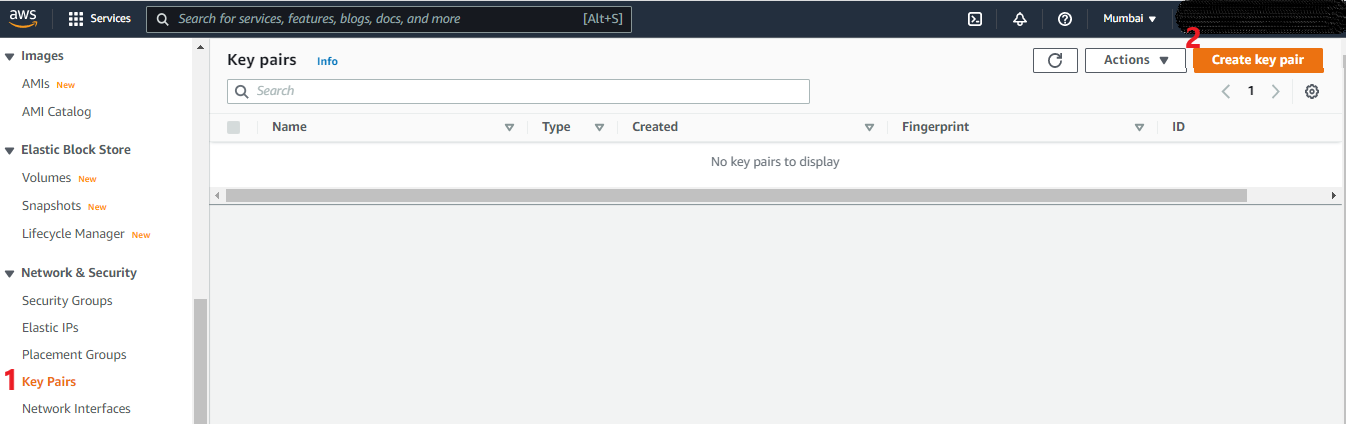
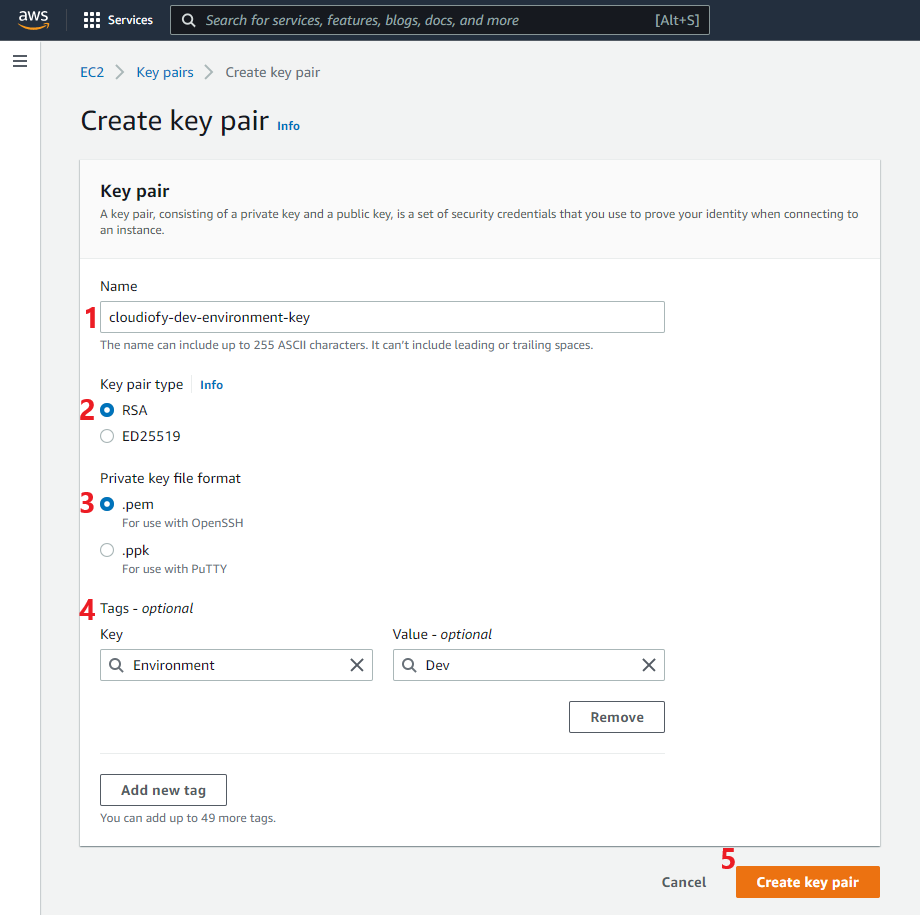
- Create and configure a security group for Windows-App-Server (i.e. CloudiofyWindowsSG)
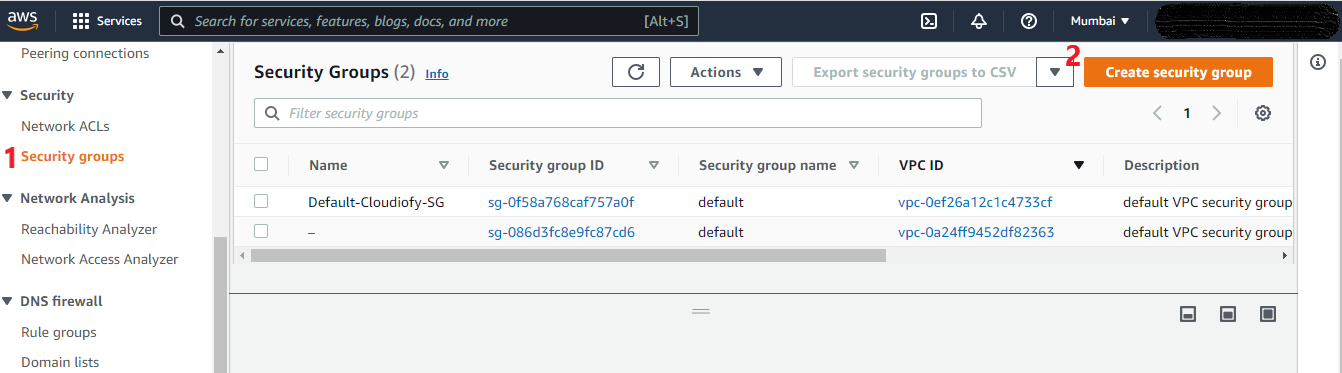
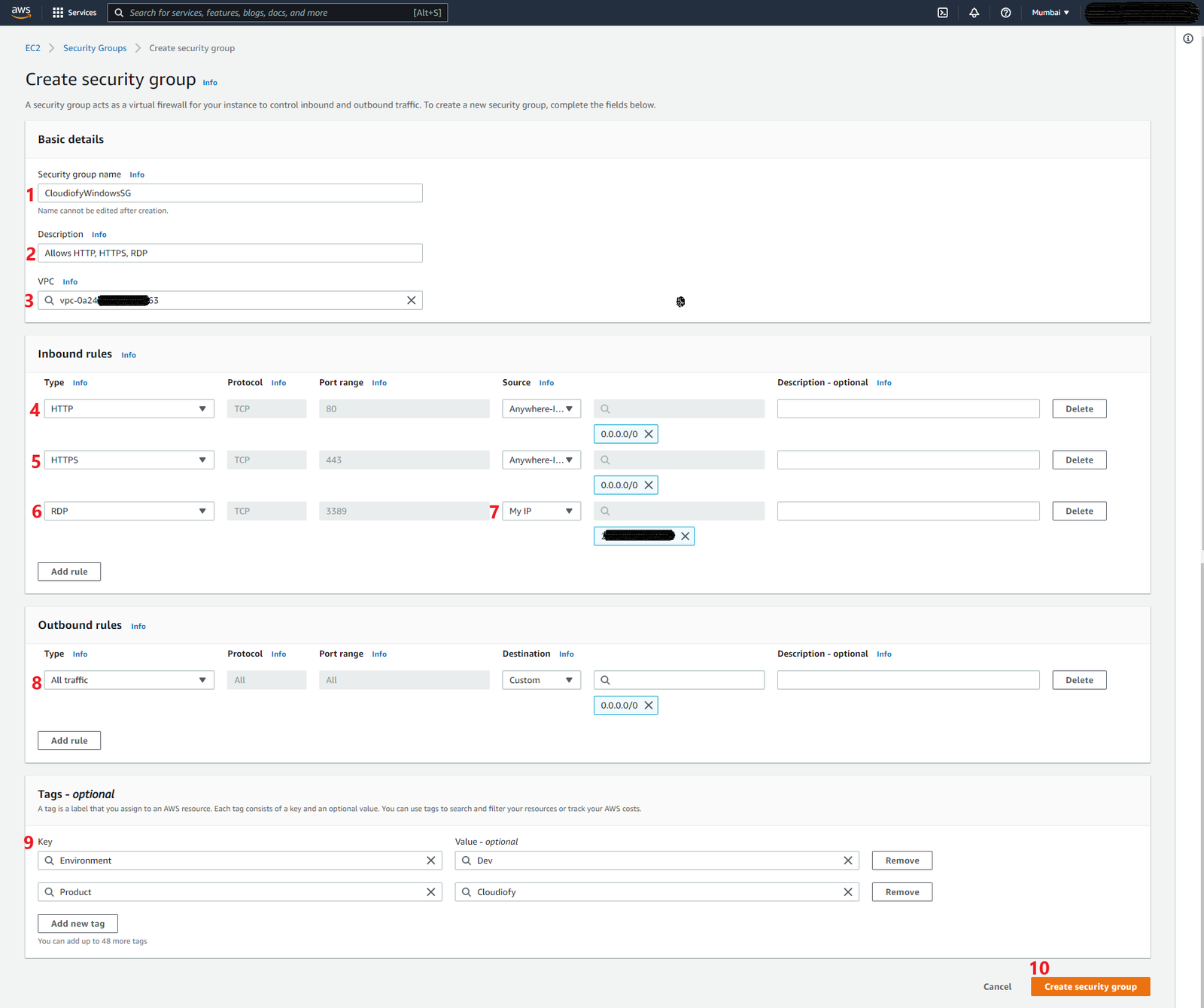
How to create EC2 Windows Instance using AWS management console
- log in to AWS Console and go to EC2 home
- Click Launch Instance > Launch Instance
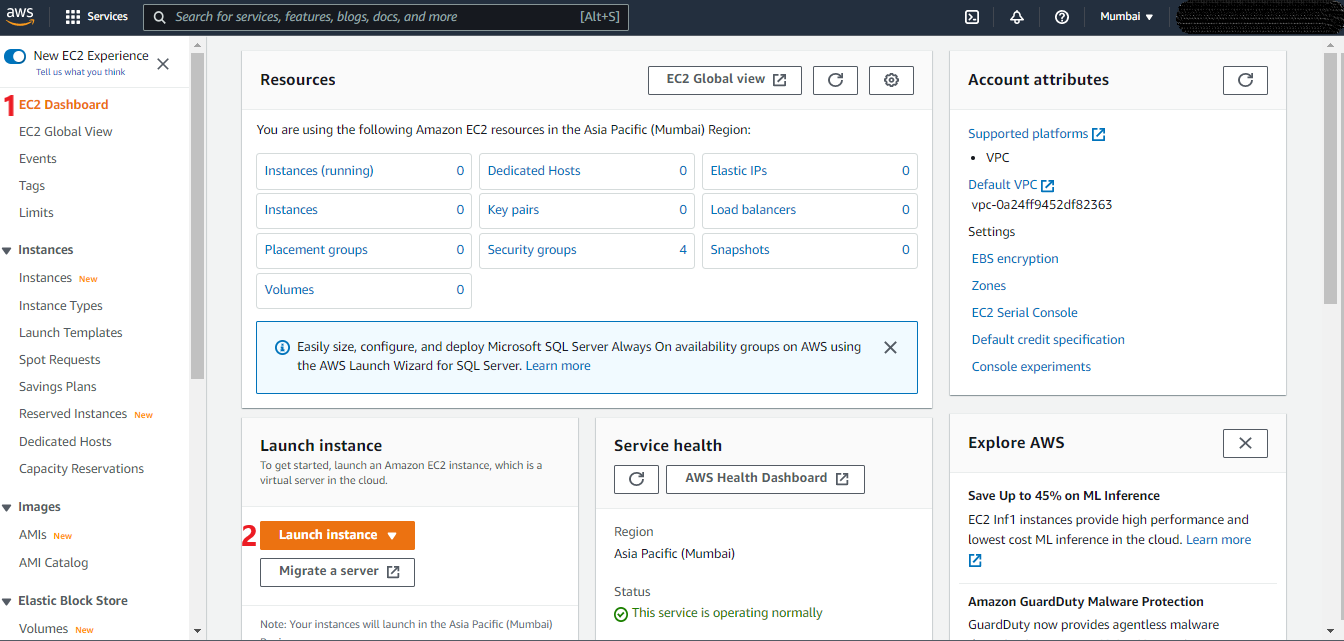
- Enter your instance > Name and tags
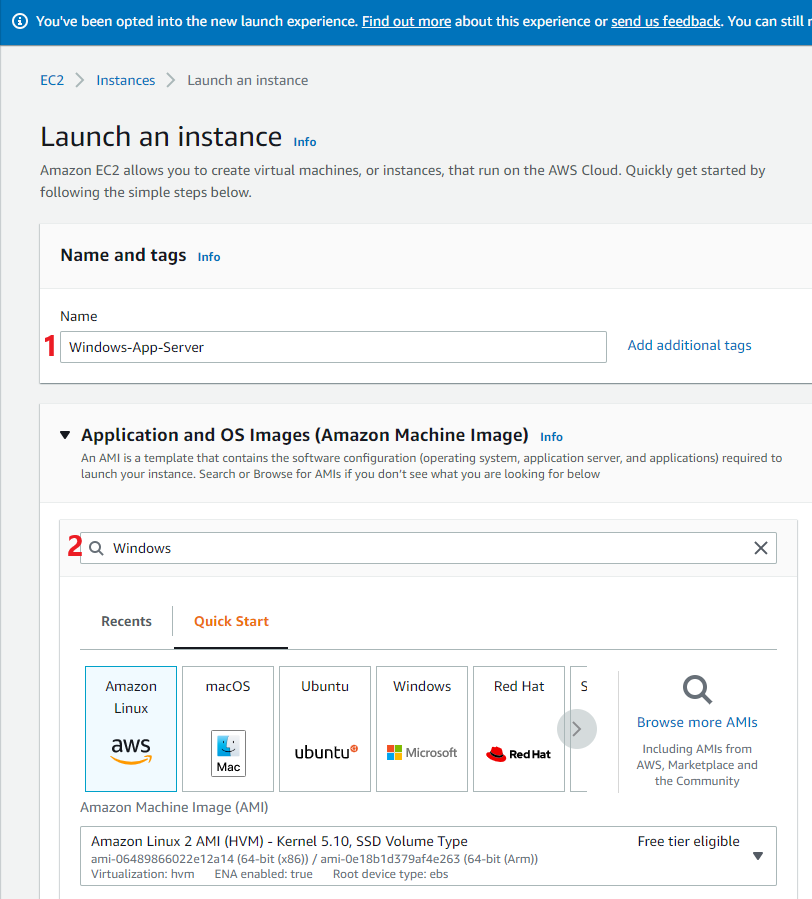
- Choose > Application and OS Images (Amazon Machine Image)
- Search available windows Amazon Machine Image > Microsoft Windows Server 2019 Base > select
Note: You can select any AMI as per your requirement.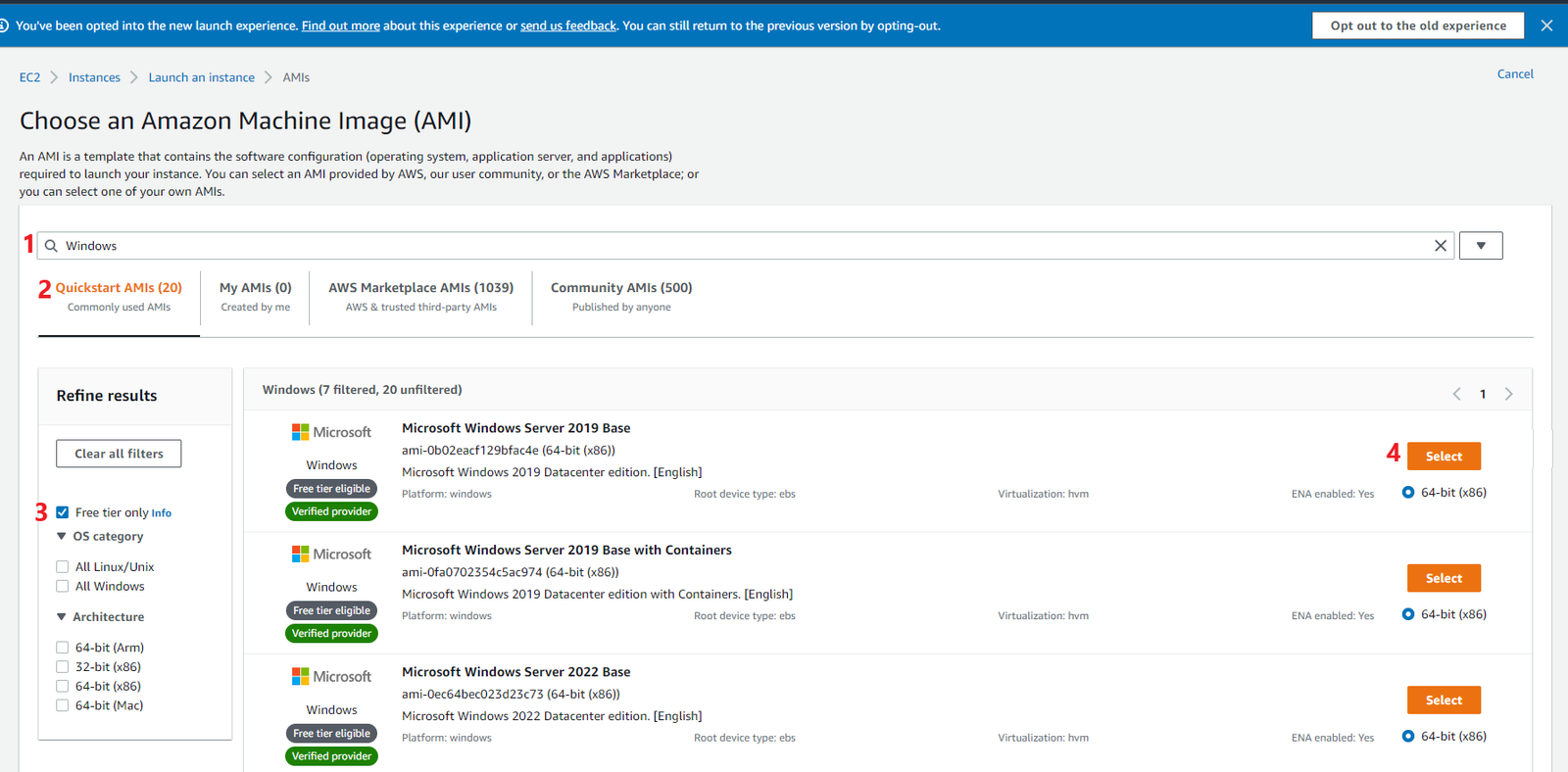
- Search available windows Amazon Machine Image > Microsoft Windows Server 2019 Base > select
- Choose an Instance Type
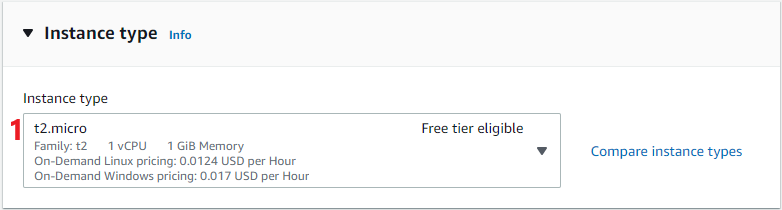
- Configure Key Pair: Select your key pair name > cloudiofy-dev-environment-key that is already created in Prerequisite step-2.
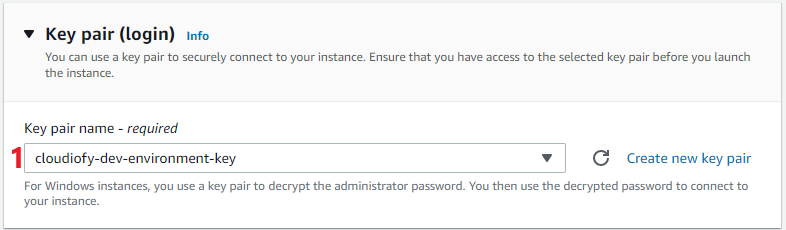
- Network Settings > Select existing security group > CloudiofyWindowsSG that is already created in Prerequisite step-3
- Configure storage > Default value > 30 GB
- For now, leave the rest of the configuration with default values and > Click to Launch instance
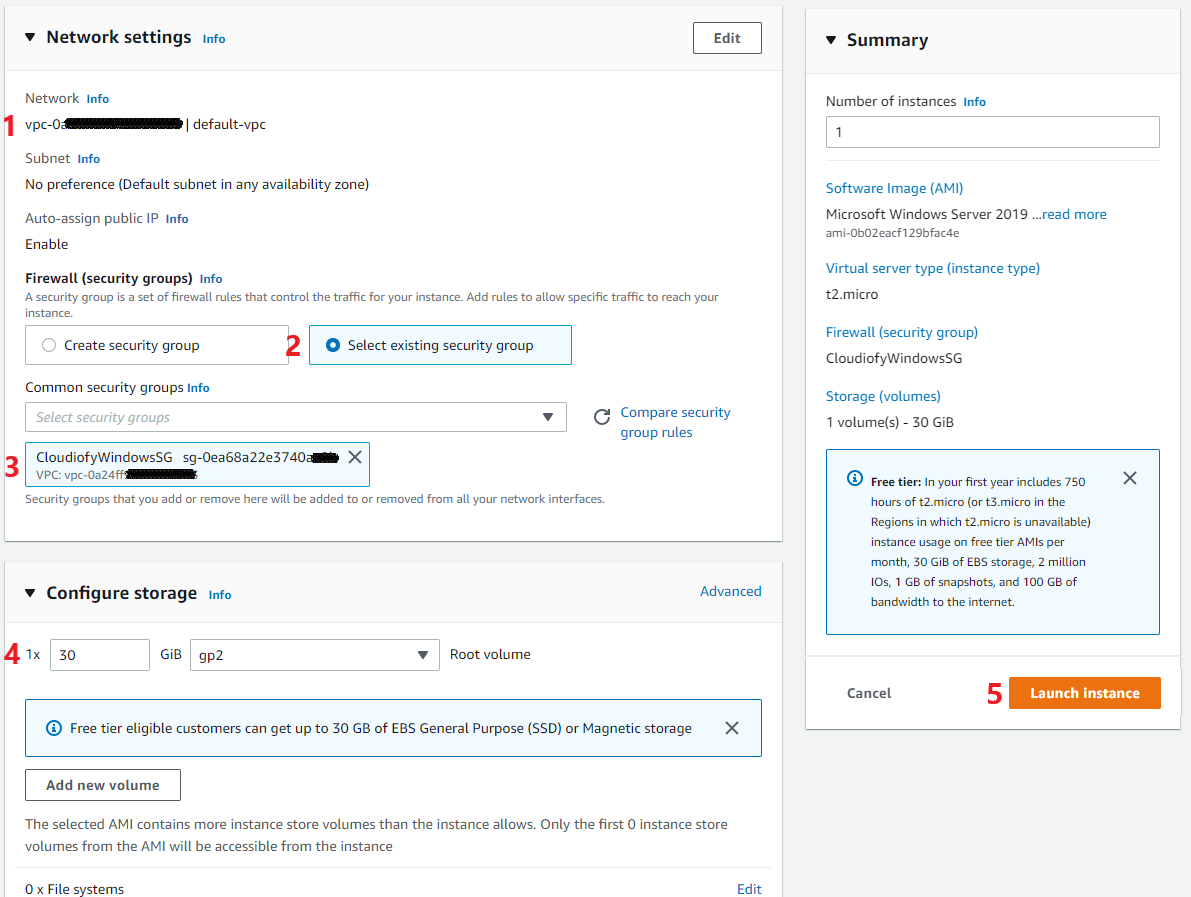
How to connect EC2 Windows Instance from RDP
The private key (Created in Prerequisite step-2) is required to decrypt the administrator password. You need to decrypt the password to connect to your instance using the RDP client. Follow the below steps for connecting your ec2 windows instance:
- After the windows instance launch, Go to Instances > Select your instance (i.e. Windows-App-Server) > Click to Connect

- On the Connect to instance page > Select the RDP client > Click on Get password
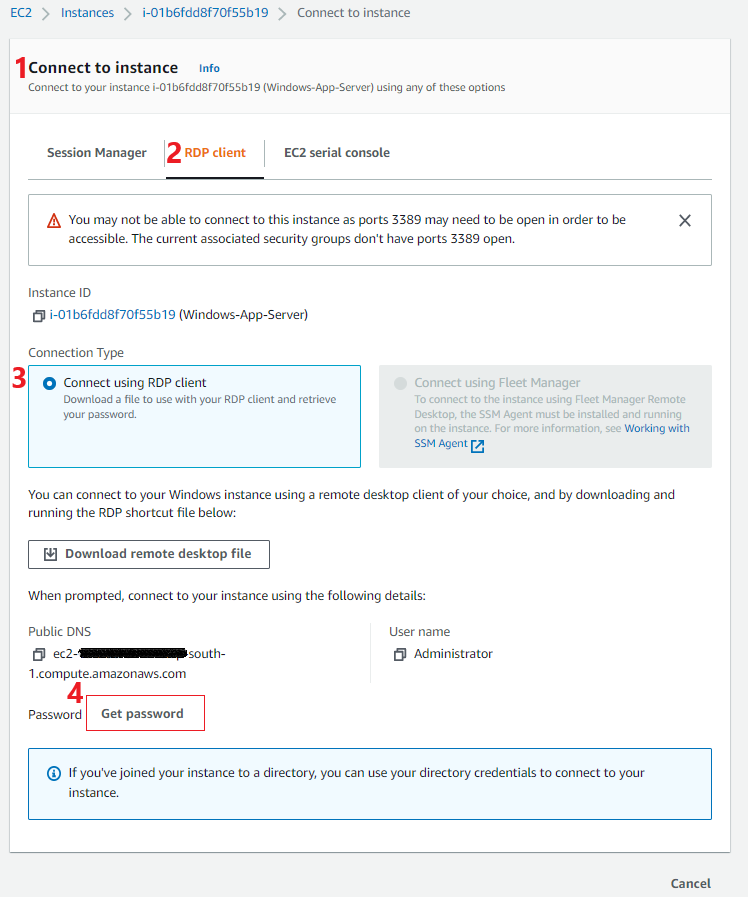
- Browse your private key (.pem) file (i.e. cloudiofy-dev-environment-key) to Decrypt Password
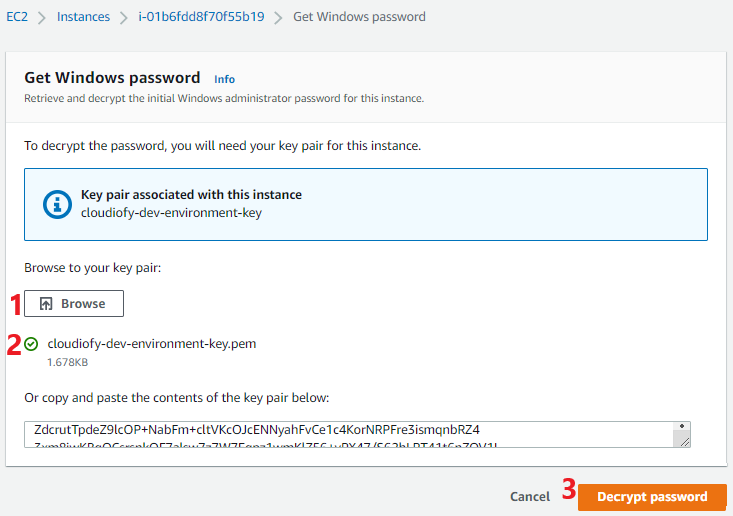
- Select > Download the remote desktop file and save the RDP shortcut file
- Copy and Save the Password value for the next step to connect to windows instance
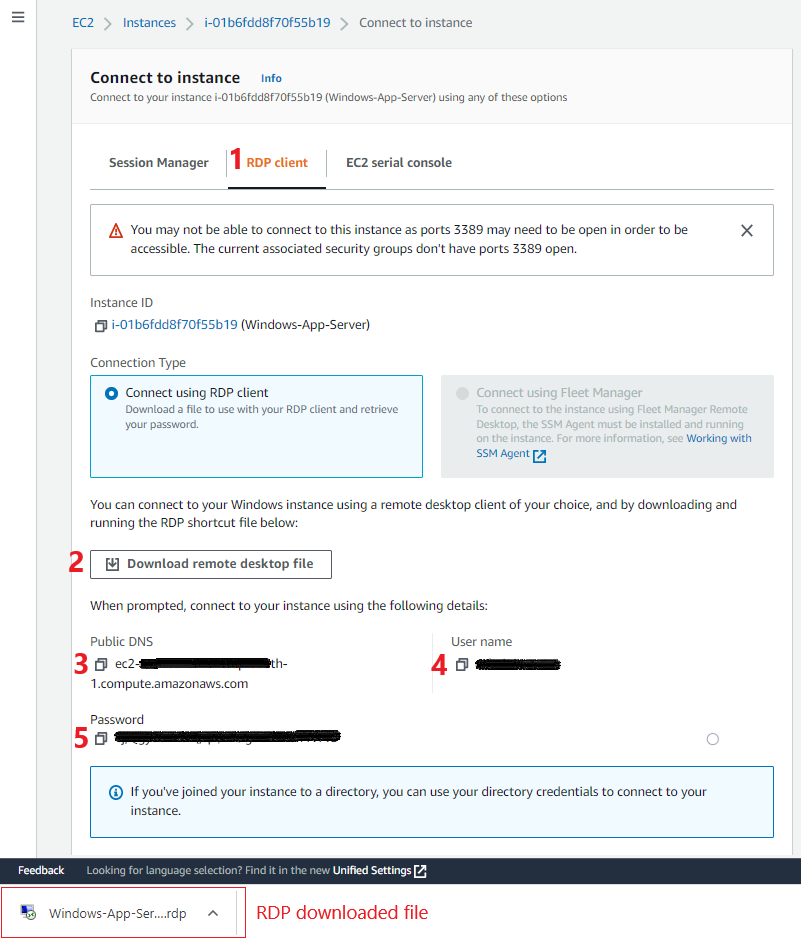
- Double click or Open downloaded RDP file (i.e. Windows-App-Server.rdp) > Click Connect

- Enter your copied password and Click OK
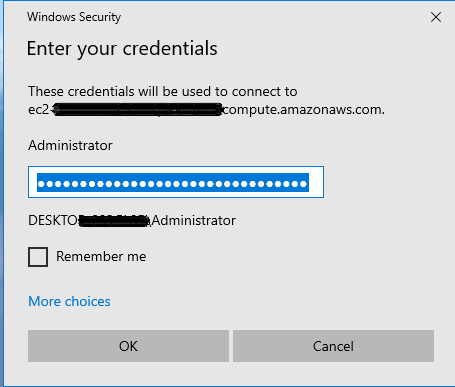
- Click Yes to connect
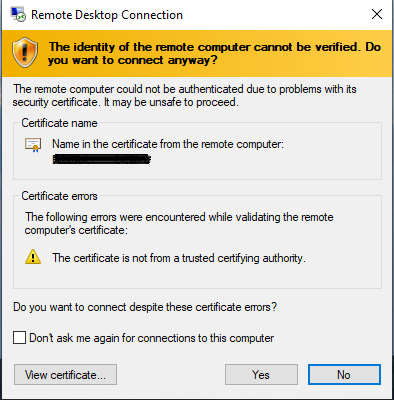
- Done!
Learn More – How to Create EC2 Linux Instance
How to Create EC2 Windows Instance
