How to create Amazon EBS volume
In this tutorial, you will learn step by step –
How to create Amazon EBS volume and Attach it to an EC2 instance
- Log in to AWS Console and go to EC2 Service
- Launch new EC2 Linux instance. For more information: How to Create EC2 Linux Instance
- Select the Region where you would like to create EBS volume (Note: Select the same Region where you have created your EC2 instance)

- Select Elastic Block Store, Volumes
- Click to Create Volume
- Select required EBS configuration like Volume Type, Size, IOPS, Throughput (Only for gp3 volumes), Availability zone (Both EC2 instance and volume should be in the same Availability Zone for low latency and better performance ), EBS encryption (Optional), Tags(Optional) and click to Create Volume button

- Check volume status is Available before using it

- To attach Amazon EBS volume to EC2 instance, Select created Volume, Select Action, Click to Attach volume
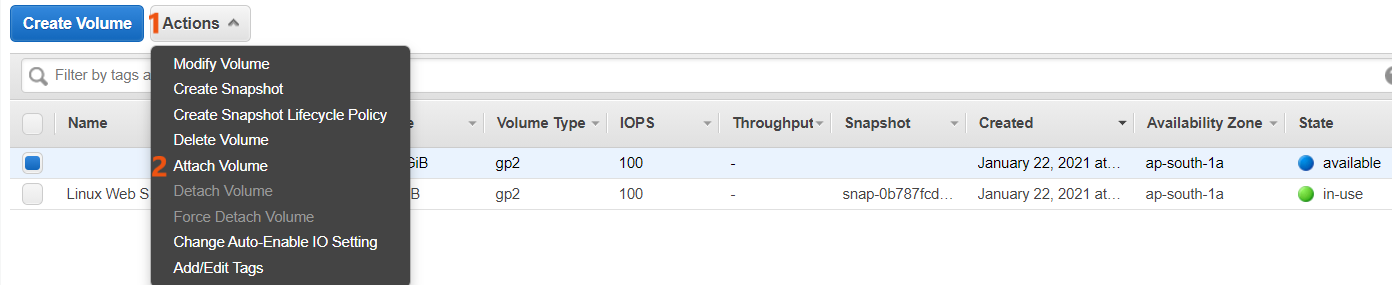
- Select the instance from the list of options (only instances that are in the same Availability Zone as the volume are displayed)
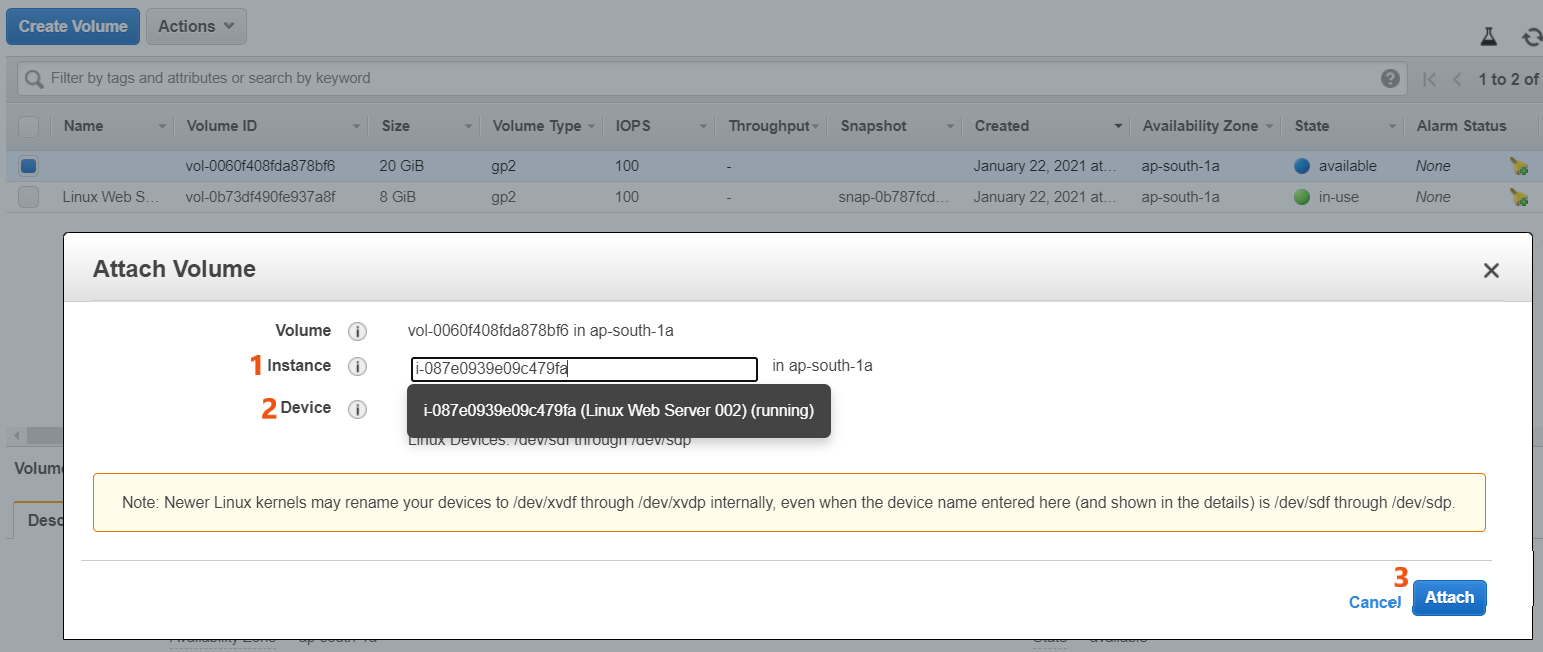
- Click to Attach. Done!
Now the attached Amazon EBS volume to your instance is exposed as a block device. You can format the volume with any file system before mounting it.
Easy Amazon EBS Volume Setup: How to Configure in 2 Minutes
